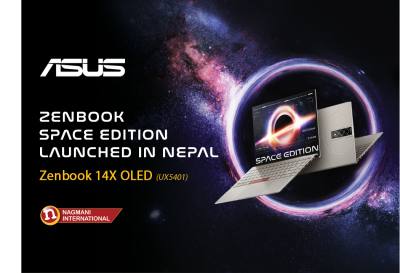Toll Free No. : 1660-01-12787
8 tips to keep your laptop in top shape and run smoothly.

Many of us rely on laptops to work - to run our businesses and sustain our livelihoods. For this reason, and because they're expensive to replace, it's important to take steps to extend the life of your laptop and keep it in good working order.
Here are 8 tips to keep your laptop in top shape and running smoothly.
1. Shut it down
The laptop has sleep and hibernate features, one of which (depending on your settings) works when the lid is closed. This is useful when you want to quickly access something you've been working on before or skip the download process. However, it is recommended to turn off the laptop regularly to improve performance.
Avoid putting your laptop to sleep too often, especially if you plan to unplug it from the docking station. When waking up, it searches for docks that aren't there, which can slow performance. Sleep mode also consumes more power.
2. Be careful of hidden free software add-ons
We`ve all done it – downloaded a loose software program application like a pdf reader or document converter and overlooked (that's without difficulty finished) the pre-ticked checkbox to down load a brand new browser add-on or antivirus trial hidden in step 5 of your install!
When downloading and putting in new software program, make an effort to undergo every step cautiously and keep away from by accident putting in hectic software program that would battle with different packages to your laptop.
3. Close idle programs
Imagine you had a couple of fridges for your home. Now believe you left every refrigerator door open after grabbing something from inside. Not most effective will in waste electricity, however your refrigerators additionally won`t carry out optimally and won`t final very long. It`s the identical with the applications you`re jogging in your laptop. Closing down applications you`re now no longer the usage of will accelerate your device and increase performance.
4. Keep your desktop tidy
A tidy workstation reflects a tidy mind. As far as I'm aware, this is the case. The truth is that clearing clutter from your laptop's desktop can help your machine function faster. Similarly, don't install too many widgets, toolbars, or sidebars at one sitting. They all use resources from your laptop, which could slow down other, more critical apps and features, especially if it's looking for shortcuts that don't exist anymore.
5. Get Wired
We understand that using an Ethernet cable to connect your laptop directly to your Internet modem can be inconvenient, but it has several advantages over Wi-Fi, including faster speeds, no signal drops, and no wireless interference issues.
6. Plug in to power
It's best to keep your laptop plugged into a power outlet whenever possible. Not only do you never know when you'll need to rely on a fully charged battery, but running on battery power reduces your system's performance.
Batteries lose their ability to hold a charge over time, so using direct power as much as possible will help your battery last longer. This has no negative consequences because as soon as the charge level reaches 100 percent, the battery stops charging energy and this energy is bypassed directly to your laptop's power supply system.
7. Unplug idle devices
Even if it's just to recognize the device, whatever you attach into your laptop requires something from it. To improve performance, unplug memory drives and USB devices like drawing pads and number pads when not in use.
8. Keep it clean
To improve the speed of your laptops, users should execute regular PC cleanups to clear temporary files, browser history, and cache. You can also delete shortcuts to no longer exist files and directories.